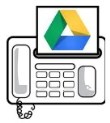 Google Drive is a new service upgraded from Google Docs and in coming days all Google Docs accounts will be upgraded to Google Drive. Therefore my topic is send fax from Google Drive. It's an online storage service from Google and it offers 5 GB free space.
Google Drive is a new service upgraded from Google Docs and in coming days all Google Docs accounts will be upgraded to Google Drive. Therefore my topic is send fax from Google Drive. It's an online storage service from Google and it offers 5 GB free space.There are situations when you don't have a fax machine and you have to fax an important document. In this situation you must know how to send fax without a fax machine.
Sending Fax From Your Google Drive
I have given two methods that you can use to send fax from your Google Drive. Here are two methods explained.1. Use HelloFax to Send Fax from Google Drive
In this method you have to add an app from Chrome store so it is better to use Chrome if you are choosing this method. Other browsers will also work but Chrome is a better option.• Go to Google Drive and log into your account. Now click Create >>More >> Get more apps.
• It will take you to the Chrome app Store. From there hover your mouse on HalloFax app and install it.
• After installing it go to Create >>More and there you will HalloFax installed. You will also see HalloFax app on the main screen.
• Open this app and you will be able to send fax for free.
1. Use GinzaFax to Send Fax
Go to ginzafax.com and click on the Free Trial.• Now click on the Gmail User?.
• Enter your Google Drive username and click Submit. It will ask for permission, click allow and it will open the main page of GinzaFax.
• Click on the Send Fax tab and there you will see the documents of your Google Drive. Select the document which you want to send and enter the fax number and click Fax.

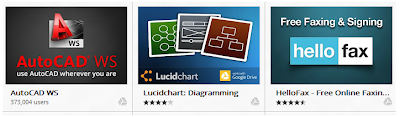

.jpg)
.jpg)

No comments:
Post a Comment