A slow broadband connection is a common problem and there can be any number of reasons behind it. Some of which you can’t do anything about, such as the weather, or the distance from your home to the nearest exchange.
However, very often the problem with your internet speed can be addressed and it’s simply a matter of discovering the problem and then fixing it.

A common problem is that some broadband internet providers advertise ‘speeds up to …’ which may not be available in your area. Before committing to a contract, you should do your homework and find out about other people’s experiences, either in your area or by doing some homework online – which is the ISP most complained about for this problem? The information can all be found online.
Ofcom can help here; the way that internet speeds are advertised is now being more rigorously enforced by the telecoms ombudsman and ISPs are required to follow a code of conduct to ensure consumers are not misled.
Ideally you will keep your router plugged directly into the phone socket. If this is not a viable option then you may want to consider rewiring, so that the line from the phone socket to the router is as short as possible.
Other considerations to bear in mind here are whether there are a lot of connected devices in the home. Are your teenagers upstairs streaming YouTube content, or is your other half watching iPlayer in the next room – all of this will affect bandwidth and slow down your connection.
Consider making an agreement with the rest of the family on streaming content and ensure that all of your device’s security software is up-to-date – sometimes a malware infection can use a considerable amount of bandwidth as it communicates with outside servers.
Of course there are other reasons, but these are the most common and it’s wise to check these out before calling out an engineer, which could result in making you poorer.
However, very often the problem with your internet speed can be addressed and it’s simply a matter of discovering the problem and then fixing it.

Is Your ISP Coming Clean?
Firstly, call up your ISP and ask them to tell you the actual speeds you are getting from them; this will help you to determine where the fault lies, with them or you. However, be aware that this can be frustrating and convoluted as ISPs tend to insist you’re getting those speeds, even when you’re experiencing a slow connection.A common problem is that some broadband internet providers advertise ‘speeds up to …’ which may not be available in your area. Before committing to a contract, you should do your homework and find out about other people’s experiences, either in your area or by doing some homework online – which is the ISP most complained about for this problem? The information can all be found online.
Ofcom can help here; the way that internet speeds are advertised is now being more rigorously enforced by the telecoms ombudsman and ISPs are required to follow a code of conduct to ensure consumers are not misled.
Is the Internal Wiring in Your Home Up to the Job?
Before you call your ISP, arm yourself with as much information as possible; starting with your router. By plugging your router directly into the phone socket where the line comes into the house, you can establish whether the speed is roughly the same as if you plug it in elsewhere. If you find that the speed is vastly improved then it suggests degradation via the internal wiring in your home; if this is the case then your ISP will charge you should you call them out to investigate.Ideally you will keep your router plugged directly into the phone socket. If this is not a viable option then you may want to consider rewiring, so that the line from the phone socket to the router is as short as possible.
Bandwidth – Times and Other Users
Bandwidth can seriously affect your broadband speed and this is often due to the time of day that you access the internet. Outside of office hours are very busy times and so if you can avoid these, your speed should increase.Other considerations to bear in mind here are whether there are a lot of connected devices in the home. Are your teenagers upstairs streaming YouTube content, or is your other half watching iPlayer in the next room – all of this will affect bandwidth and slow down your connection.
Consider making an agreement with the rest of the family on streaming content and ensure that all of your device’s security software is up-to-date – sometimes a malware infection can use a considerable amount of bandwidth as it communicates with outside servers.
Of course there are other reasons, but these are the most common and it’s wise to check these out before calling out an engineer, which could result in making you poorer.
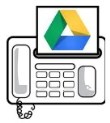

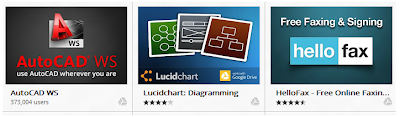

.jpg)
.jpg)












